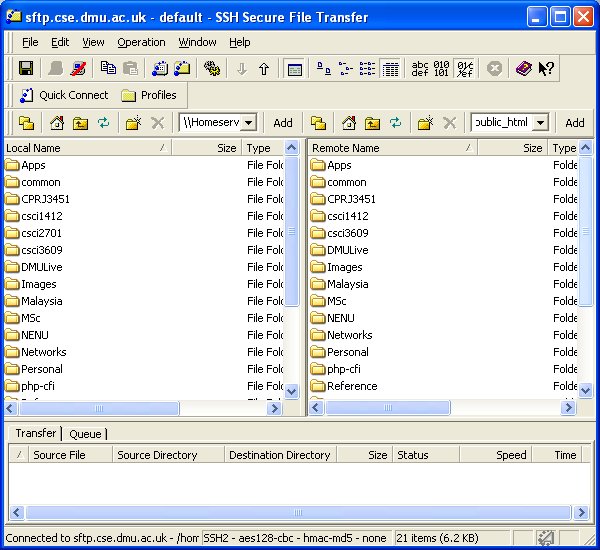Secure FTP
Secure file transfer requires a different client application, such as the open source SSHSecureShellClient (available from here). The transfer is made secure by encrypting the file as it is transported across the Internet.
SSHSecureShare is available in the Gateway computer labs (Windows). Using it is fairly straightforward, once you have logged in to the faculty sFTP server at sftp.tech.dmu.ac.uk using your regular network ID and password.
If you have installed SSHSecureShare on your PC, you will see two icons added to your desktop. The sFTP icon is  .
.
The main application window is:
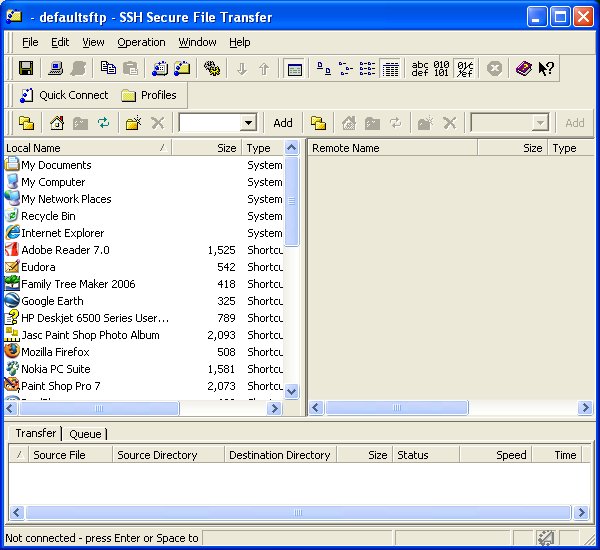
Click on Quick Connect to initiate the connection. You will be asked to enter your connection details:
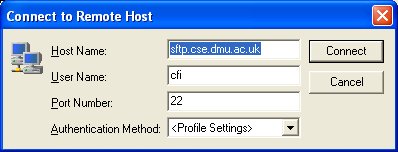
Select Connect and a new window appears asking for your password
(NB the first time you attempt to connect you will be asked to accept a certificate):
: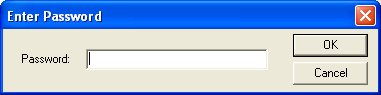
Click on OK to complete the connection. You will be asked if you want to save your connection details as a profile. If you do (recommended) enter a name for this connection, and select Add to Profiles:

When the remote folder appears in the right hand window, navigate both windows to the relevant folders. Then files/folders can be dragged and dropped from window to window, in either direction: